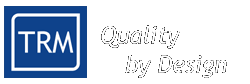| | This is a list of actions required to install FileSender: - Load FileSender onto the computer you will use to send the software to the controller.
- Download Filesender.zip and move it to your computer, it will normally be a laptop since you can take it on site near the controller, please be sure that the laptop has a 9 way serial port otherwise you may need to use a USB to RS232 converter or a Desktop machine. Please see below for the USB converters we have tested.
- Install it. First decompress the file using winzip. A folder will be created with several files, please use SETUP.EXE to install the program. when the program is installed you have to launch it and select 2 settings: Baud Rate and Communications Port The baud rate has to be set to 115200 for most of our current controllers. For older controllers please check at the top of the load screen for confirmation of the speed to use (see following for Load Screen). Set your communications port to Com1, Com2, Com3 or Com4. Most cases will be set to Com1. Those are the only 2 settings you have to set up.
- Using a 9 way Male/Female Crossover Serial Lead, connect the controller to the computer
- On file sender, open the file to download, this would usually have the extension .s
- Turn on the controller and keep the F1 key pressed. You should get in to the Bios menu. Select the first option "Load Program" by pressing the key '1'. (if your custom software remaps the keypad, Key '1' may be in a different location) A screen saying "Load Address =" appears. At this point the controller is ready to receive the software.
- On Filesender, Using the button with the red arrow send the software to the controller, if the controller and the computer are synchronized the controller should show the loaded addresses and when finished it should prompt you to press any key to continue, doing that you should return to the bios menu.
- Important! When the program has been successfully loaded, please press '6' from the bios menu to load the program into Flash Memory. Please wait up to 6 seconds for this to take effect depending on the size of your software. Once completed successfully the Pointers at the bottom of the screen should return to 00000000.
- Press the key '4'. The bottom right hand side of the screen should now say AUTO, if not please press '4' again.
- Now you are ready to run the program, press '2'. You should get in to the software now, please verify that the settings that were loaded onto the controller before are still the same, this is on the installation menu. Once that is verified you are ready to run the program.
Notes: - Please note that if you are reloading due to a corruption issue, TRM supplies a file called 'clear.s' to wipe the entire contents of memory. Please contact us for further details of using this file.
- Serial lead connections for crossover style are pins 2-3, 3-2, 5-5, 7-8, 8-7.
- Although TRM has tested the following on our computers, we can make no guarantees that they will work with other models. Please consult the manufacturers documentation for setup and installation issues of these units.
- RS Components Stock Code 514-0850 - Installation was easy - Throughput is slow
- RS Components Stock Code 514-0844 - Installation was a little tricky but has more options - Throughput is slow
|